TABLE OF CONTENTS
- Remote gifting (Send it directly to the recipients from Cozyla)
- Hands-on gifting (Send it to recipients from the gift sender)
- With gift code/audio (I'm the gift recipients)
Remote gifting
1. Adding your first frame: Once you've downloaded the Cozyla app and created your Cozyla account, you should arrive at the Frame setup page.

Adding additional frame: After setting up a frame, if you want to add another frame, navigate to the home page, click on "Device list" located on the top left of the page then click on "Add new device".

2. Select 'For family or friends': On the setup frame page, choose the "For family or friends" option.

3. Choose Remote gift set up: Click on "Remote gift setup" to continue.

4. From & to: Fill in the gifter and recipient's names to personalize the gift's origin.
5. Gift personalization: You can choose to further personalize your gift into the ultimate surprise! Click on "Continue" to personalize your gift or "Skip personalization" to jump to the end of the gift setup. You also choose the desired personalizations on the following personalization pages.

Add a gift cover photo & message: Choose and add a gift cover photo and message to display when the recipient powers on the frame.

Frame duplication (only available if you own other frames): Opt for frame duplication if you wish to replicate local albums from another frame you own.
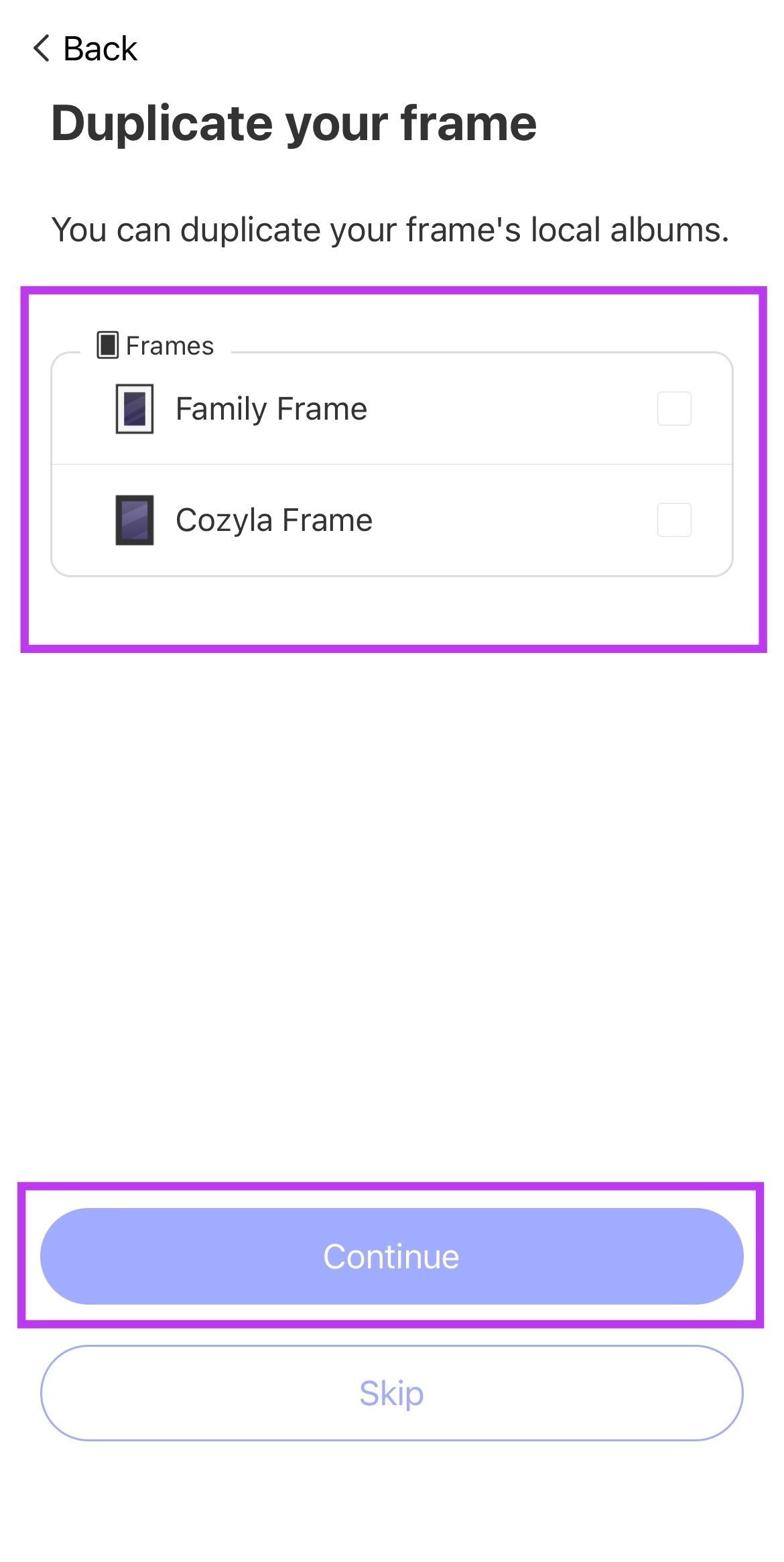
Add photos: You can choose to add photos and videos to your gift frame.

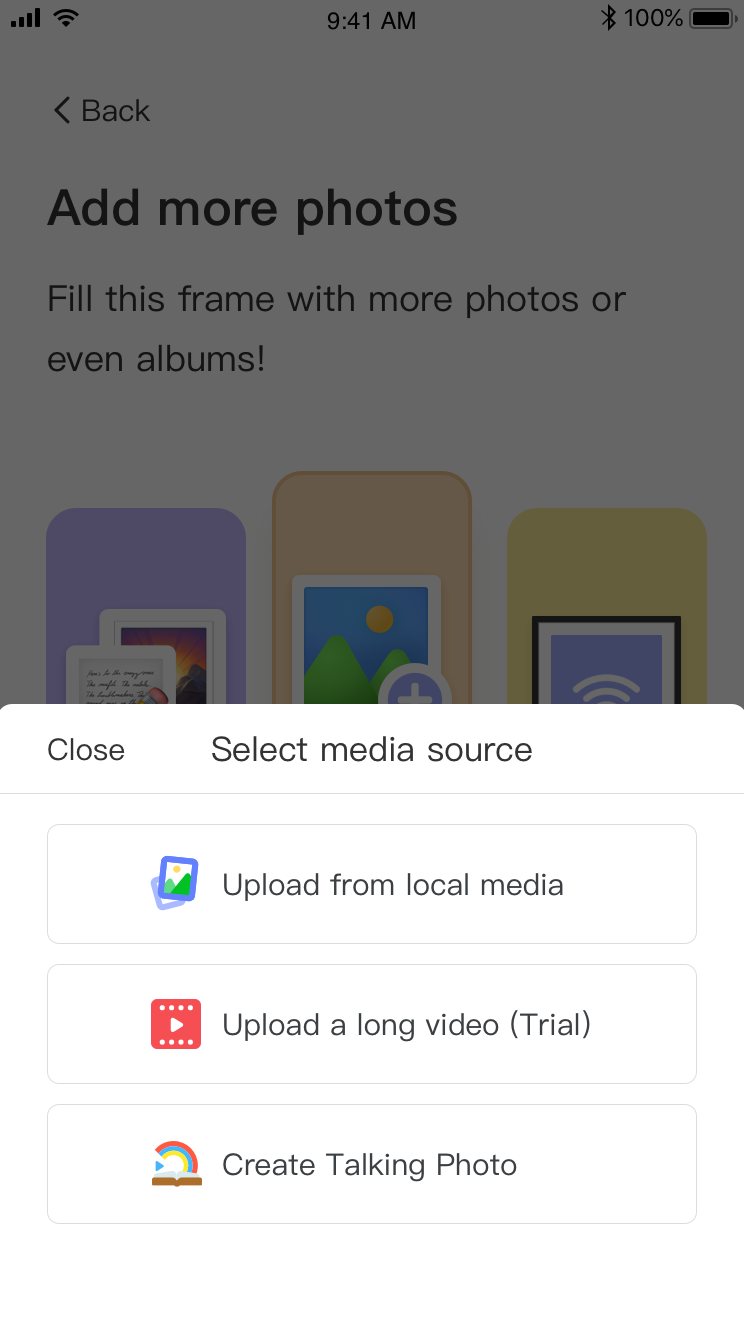
Preset frame's Wi-Fi: Preconfigure the frame with the gift recipient's Wi-Fi for a seamless experience. Enter the exact Wi-Fi name and password to preset Wi-Fi.

6. Done & ready to share: Your frame is all setup! Share the preset gift content with the gift recipient by clicking "Share gift code & audio" or choose "Close" to do this later.

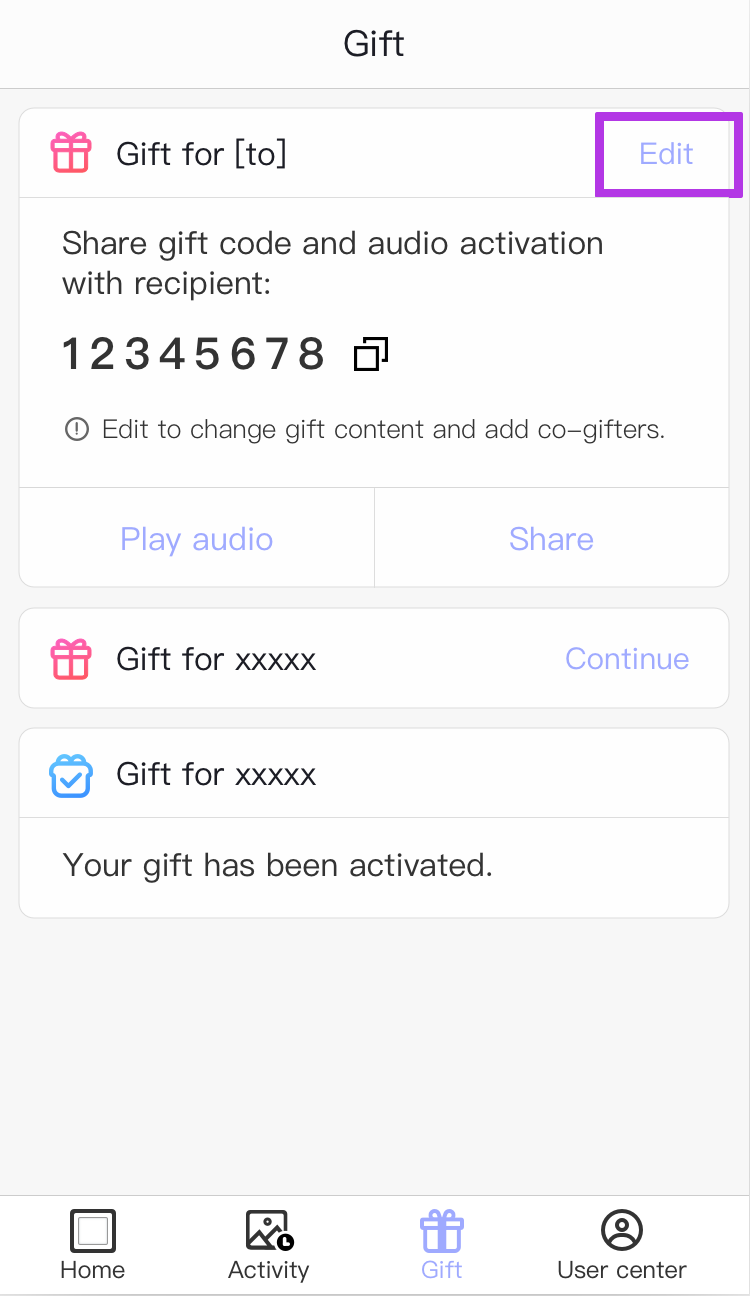
TABLE OF CONTENTS
- Remote gifting (Send it directly to the recipients from Cozyla)
- Hands-on gifting (Send it to recipients from the gift sender)
- With gift code/audio (I'm the gift recipients)
Hands-on gifting
Hands-on gift setup requires the user to power on and preload the frame with content. The recipient will simply need to turn on the frame to discover their gift.
1. Adding your first frame: Once you've downloaded the Cozyla app and created your Cozyla account, you should arrive at the Frame setup page.
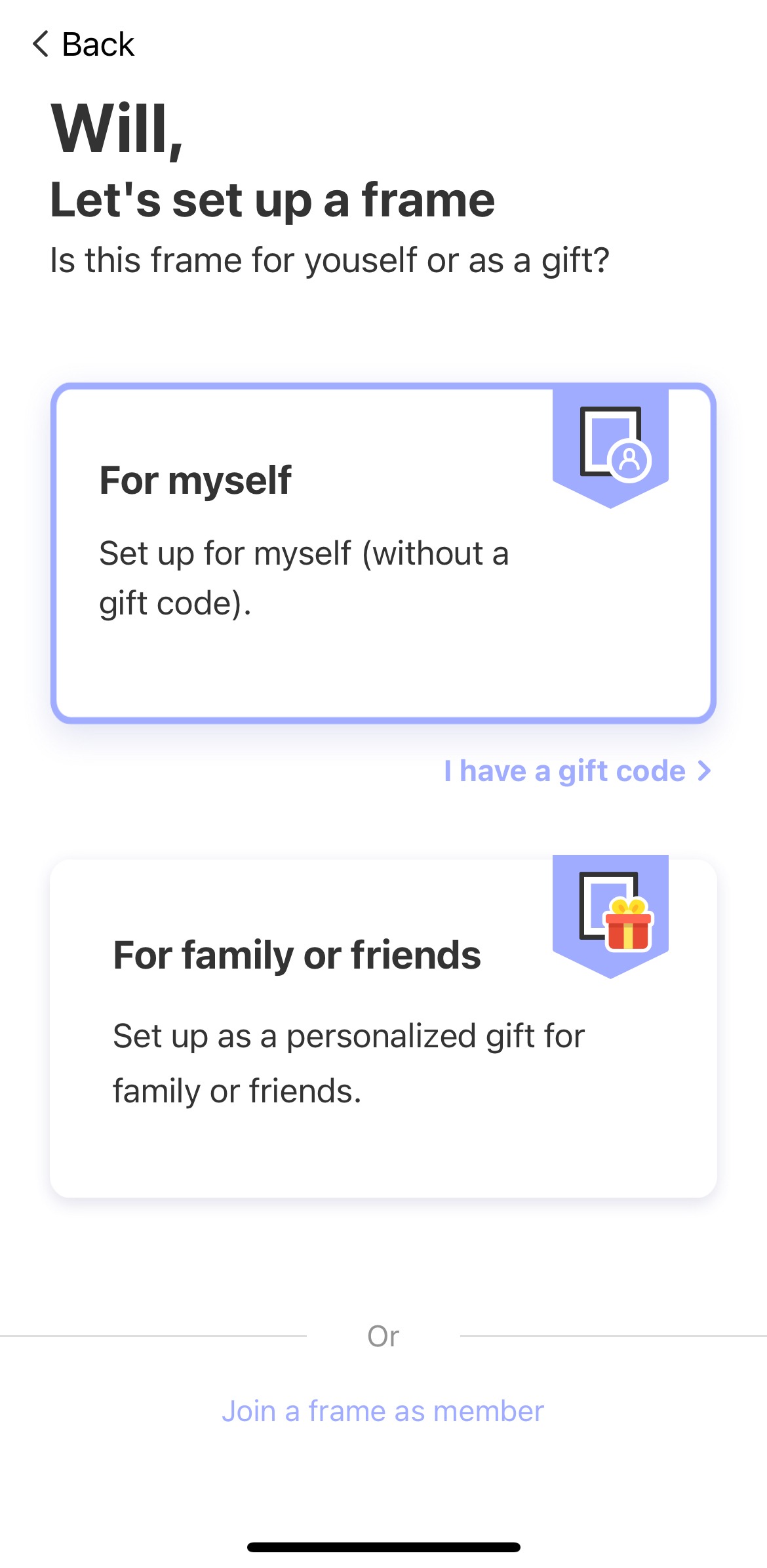
Adding additional frame: After setting up a frame, if you want to add another frame, navigate to the home page, click on "Device list" located on the top left of the page then click on "Add new device".

2. Select 'For family or friends': On the setup frame page, choose the "For family or friends" option.

3. Choose Hands-on gift set up: Click on "Hands-on gift setup" to continue.
4. Choose a pairing method: Select either Bluetooth or code for pairing your frame.

By Bluetooth pairing:
Press "Turn on Bluetooth" in the app and grant Bluetooth (and location for Android*) permissions.
Confirm the number on the app matches the one on your frame's display and select "Pair".
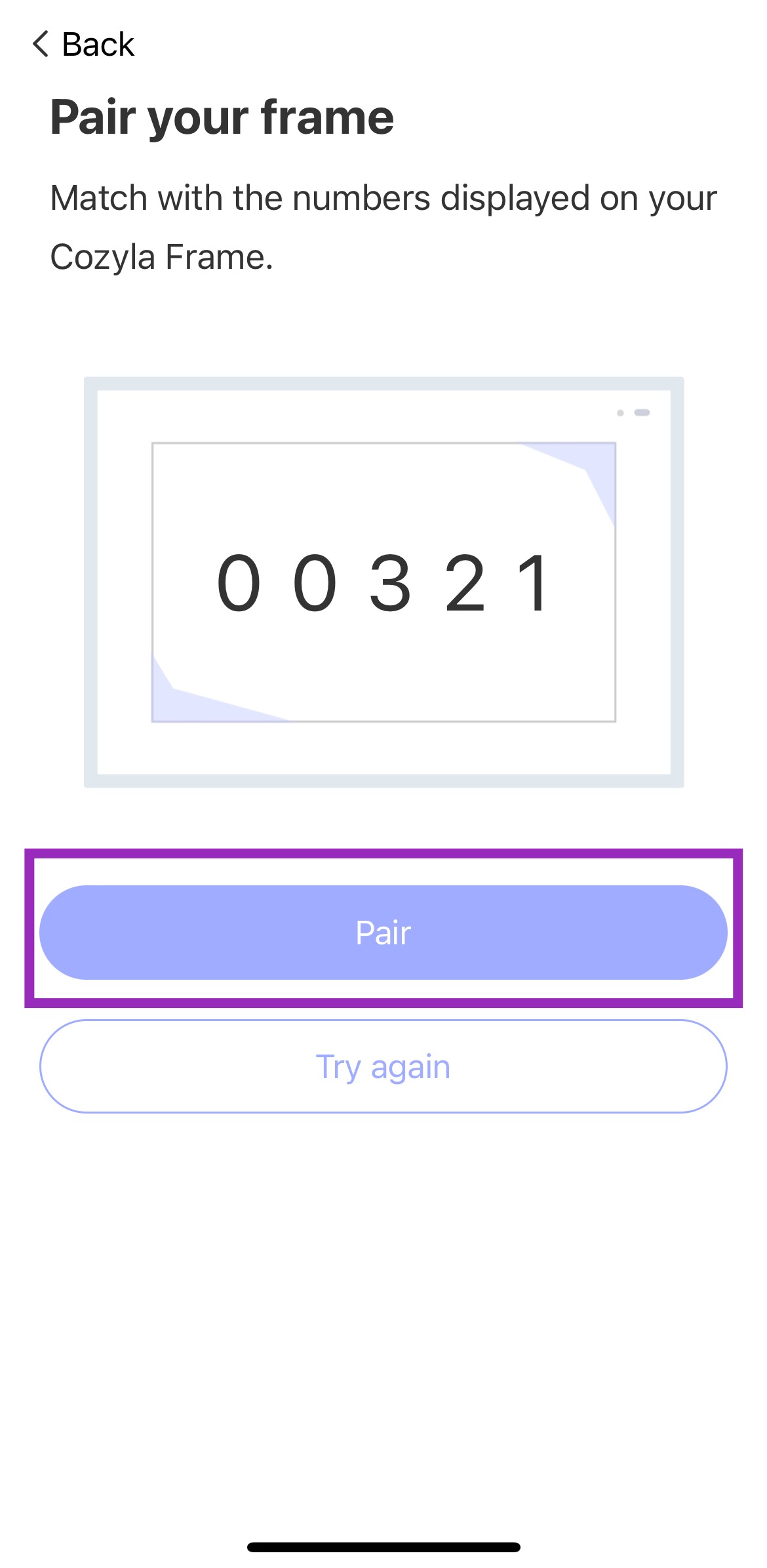
By code pairing:
Tap "Pair frame with code" at the bottom of the app screen.
You should see an activation code on your app. Click on the "Enter (gift) code" at the bottom of your frame's screen and enter the code given.

5. Wi-Fi setup: The app will guide you to set up the Wi-Fi connection on your frame.
6. From & to: Fill in the gifter and recipient's names to personalize the gift's origin.
7. Gift personalization: You can choose to further personalize your gift into the ultimate surprise! Click on "Continue" to personalize your gift or "Skip personalization" to jump to the end of the gift setup. You also choose the desired personalizations on the following personalization pages.

Add a gift cover photo & message: Choose and add a gift cover photo and message to display when the recipient powers on the frame.

- Frame duplication (only available if you own other frames): Opt for frame duplication if you wish to replicate local albums from another frame you own.

Add photos: You can choose to add photos and videos to your gift frame.
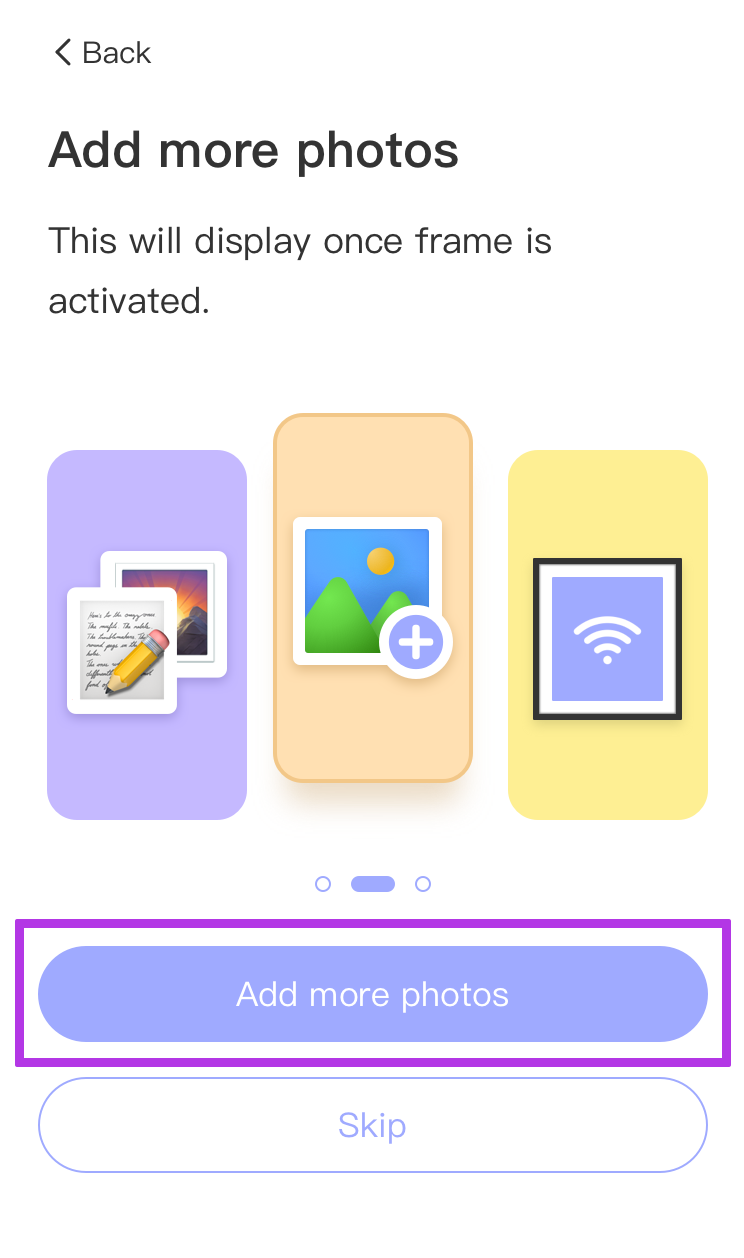

Preset frame's Wi-Fi: Preconfigure the frame with the gift recipient's Wi-Fi for a seamless experience. Enter the exact Wi-Fi name and password to preset Wi-Fi.

8. Done & ready to share: Your frame is all setup! Share the preset gift content with the gift recipient by clicking "Share gift code" or choose "Close" to do this later.
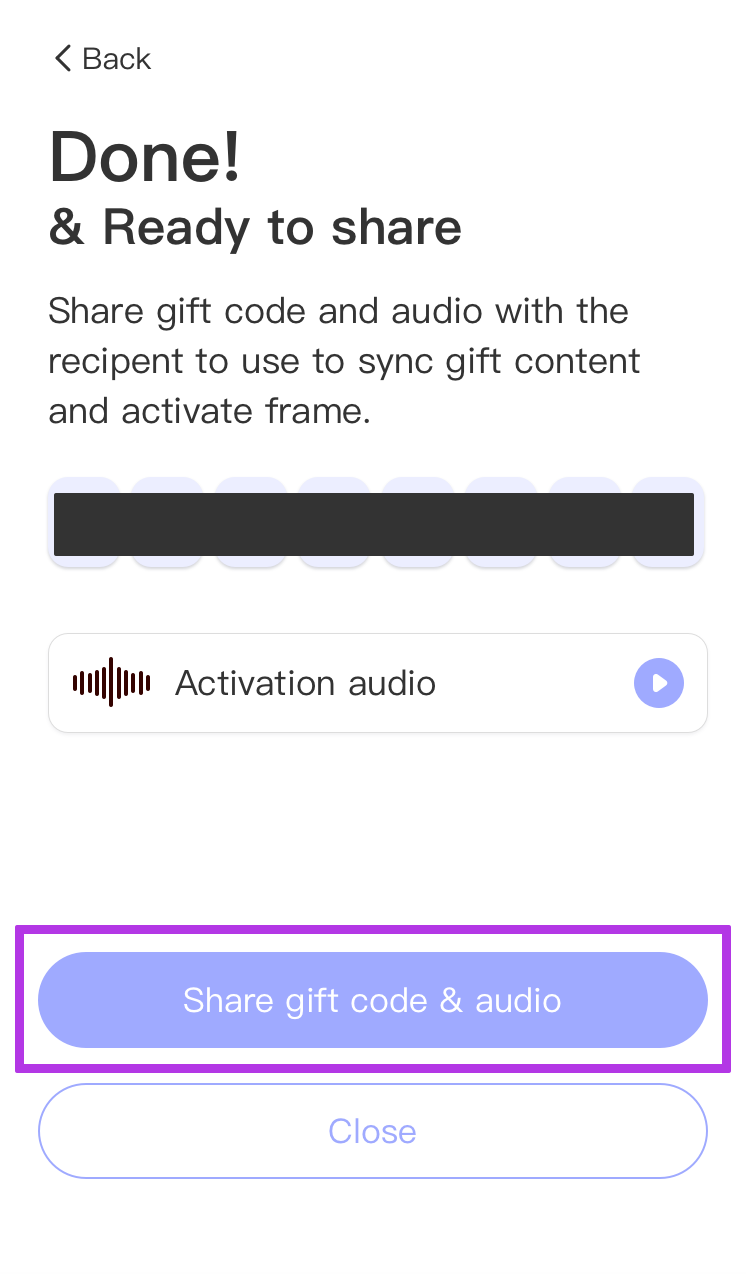
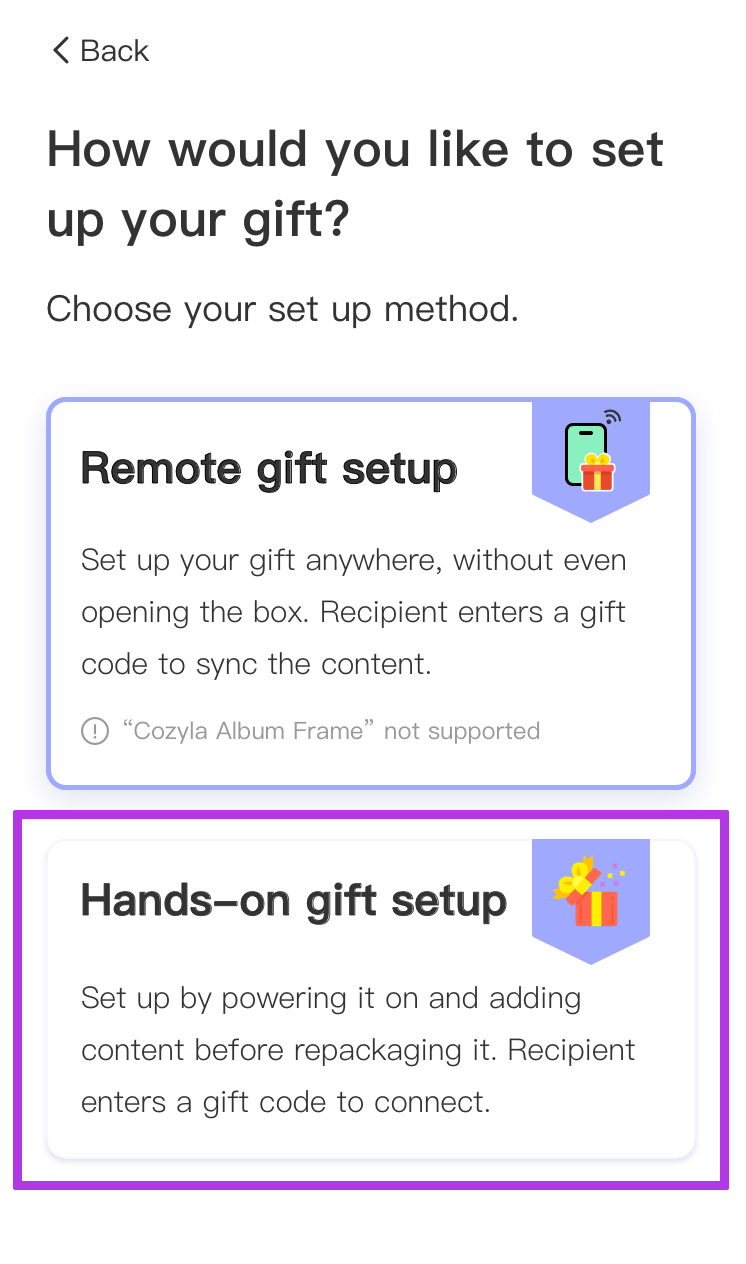
TABLE OF CONTENTS
- Remote gifting (Send it directly to the recipients from Cozyla)
- Hands-on gifting (Send it to recipients from the gift sender)
- With gift code/audio (I'm the gift recipients)
With gift code/audio
1. Powering on your frame: Once on, you should see the frame setup page or an already activated frame.
Frame setup page: after turning it on if you see the frame setup page continue with the current instructions.

- Download & Sign up to the Cozyla app (recommended): Download the Cozyla app and create an account to add photos, manage content, invite members, and more. [Instructions on Cozyla app download and sign up]

Play the gift activation audio or enter the code: You can either play the gift activation audio while on this page or enter the gift code at "Enter code". Continue by following the on-screen instructions and finish setting up your frame.
- Frame already activated: If your frame has already been activated, follow the on-screen instructions.
Download & Sign up to the Cozyla app (recommended): Download the Cozyla app and create an account to add photos, manage your frame, invite members, and more. [Instructions on Cozyla app download and sign up]

Was this article helpful?
That’s Great!
Thank you for your feedback
Sorry! We couldn't be helpful
Thank you for your feedback
Feedback sent
We appreciate your effort and will try to fix the article