Getting your Apple Calendar Link
To sync your events with Google Calendar, you need to first acquire the URL of your Apple Calendar. This can be done through your iPhone/iPad.
1. Open the Calendar app on your iPhone/iPad
2. Tap the Calendars button at the bottom of the screen
3. Under the ICLOUD tab, tap the Info button to the right of the calendar you'd like to shows in Google Calendar.
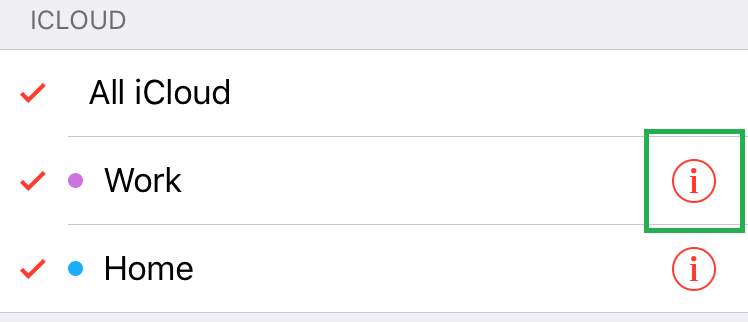
4. Scroll down and enable Public Calendar, then tap the "Share Link..." button. You'll need this link to import the calendar into Google.
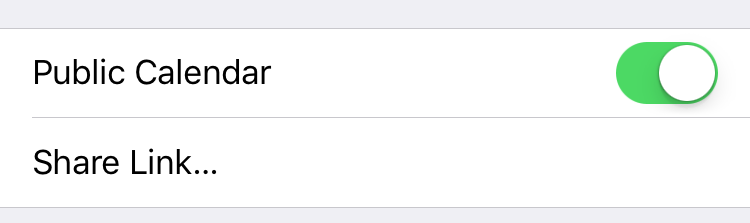
5. Open the browser on your phone or computer and navigate to calendar.google.com
6. If you are using a mobile browser, please make sure you change the google calendar to desktop version.
7. Locate the ‘Other calendars’ section on the left side of the screen. Tap the plus icon to view more options.
8. Choose From URL from the dropdown menu
9. Paste the URL you obtained from your Apple Calendar and click ‘Add Calendar’. Your Apple Calendar events will sync shortly.
10. Almost done! Access the settings in Google Calendar on Cozyla display.
11. Scroll to find the name of your Apple Calendar and activate the ‘Sync’ option.
12. Your Apple Calendar should now be visible in Google Calendar.
Encounter issues syncing your iCal with Cozyla? Reach out to us at help@cozyla.com Our support team will assist you promptly.
Was this article helpful?
That’s Great!
Thank you for your feedback
Sorry! We couldn't be helpful
Thank you for your feedback
Feedback sent
We appreciate your effort and will try to fix the article




